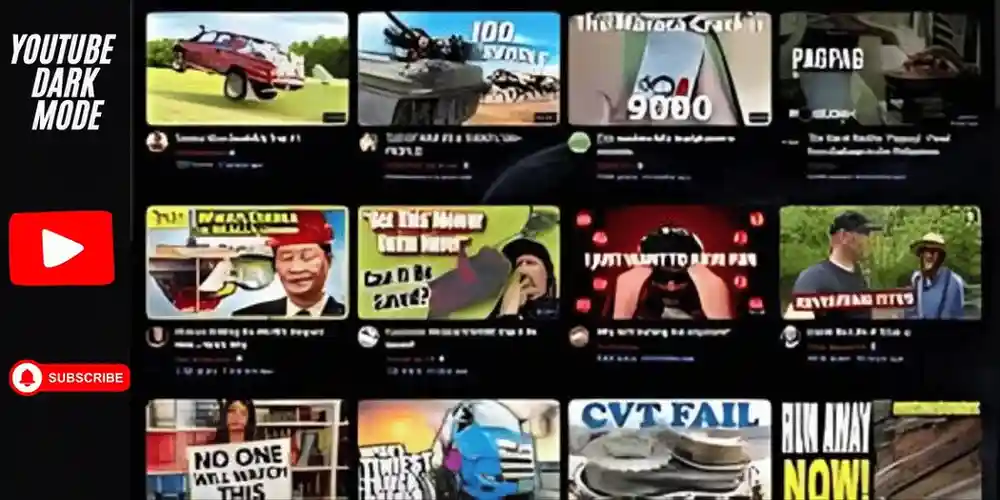When it comes to music streaming, Spotify has become one of the most popular platforms globally, offering an incredible selection of tracks across all genres. Whether you’re listening to podcasts, your favorite playlist, or new releases, optimizing your audio experience can take your listening to the next level. One of the most effective ways to enhance your sound quality on Spotify is by adjusting the equalizer settings.
In this comprehensive guide, we’ll explore everything you need to know about the best Spotify equalizer settings and how you can fine-tune the audio to suit your personal preferences. From understanding what an equalizer does to the ideal settings for different music genres, this article will ensure that you make the most of your Spotify listening experience.
What Is an Equalizer, and Why Is It Important for Spotify?
An equalizer (EQ) is a tool that allows you to adjust the balance of frequency ranges (bass, midrange, and treble) in an audio track. In essence, it lets you shape the sound of your music by boosting or cutting certain frequencies, giving you more control over the overall sound quality.
Spotify, like many other music streaming platforms, offers an equalizer that can be customized according to your personal preferences. By tweaking these settings, you can create a sound profile that better matches your tastes and enhances your overall listening experience. For example, you may prefer a punchy bass, crisp highs, or a more balanced sound, and the equalizer lets you fine-tune the audio to your liking.
How to Access and Use the Spotify Equalizer
Before diving into the best Spotify equalizer settings, it’s important to know how to access and adjust the EQ on your device. Here’s a step-by-step guide on how to get started:
1. On Android Devices:
- Open the Spotify app.
- Tap the Home tab at the bottom.
- Go to the Settings menu (gear icon in the top-right corner).
- Scroll down and select Audio Quality.
- Tap on Equalizer (you may need to enable it in your phone’s settings if it’s your first time).
- From here, you can adjust the frequency sliders or select a preset from the list.
2. On iOS Devices:
- Open the Spotify app on your iPhone or iPad.
- Tap Home and then the Settings gear in the top-right corner.
- Scroll down to Playback and select Equalizer.
- Adjust the sliders or select a preset based on your preferences.
3. On Desktop:
Currently, Spotify does not offer an equalizer on desktop or web versions of the app, but you can use third-party software or devices to adjust the EQ settings while listening to Spotify through your computer.
Key Frequency Ranges in an Equalizer
To understand how to tweak the equalizer settings effectively, it’s helpful to know the frequency ranges the EQ controls. Most EQs display these frequencies as sliders or dials, which represent the various parts of the audio spectrum.
- Bass (20 Hz to 250 Hz):
These low frequencies give your music a deep, rumbling sound. The bass controls the kick drum, bass guitar, and sub-bass frequencies. Boosting the bass can make the music feel more powerful and energetic, while cutting it can give a clearer sound. - Midrange (250 Hz to 4 kHz):
The midrange is where much of the human voice and many instruments sit. It’s crucial for understanding vocals, guitar riffs, and piano tones. Boosting the mids can make voices and instruments more prominent, while cutting them may create a cleaner, more spacious sound. - Treble (4 kHz to 20 kHz):
The treble controls the higher frequencies, giving the music sparkle and clarity. These include cymbals, high-hats, and synths. Boosting treble will make the sound sharper and crisper, while cutting it can soften the harshness of some recordings.
Understanding these frequency ranges is key to creating the best Spotify equalizer settings for your needs.
The Best Spotify Equalizer Settings for Different Music Genres
The best equalizer settings will depend largely on the type of music you’re listening to. Different genres of music benefit from different EQ adjustments, and by customizing your settings, you can bring out the best in each type of music. Below are some recommendations for Spotify equalizer settings based on popular genres.
1. For Pop Music:
Pop music often features balanced frequencies with catchy beats and clear vocals. To enhance the sound, aim for a balanced setting with a slight boost in the bass and treble.
- Bass: +2 to +4
- Midrange: 0 (flat)
- Treble: +2 to +4
This EQ setting will give your pop tracks a punchy bass without overshadowing the vocals, while enhancing the sparkle of the treble for a crisp, polished sound.
2. For Rock Music:
Rock music can range from hard-hitting, distorted guitar riffs to softer acoustic melodies. For a more dynamic experience, boost the midrange to emphasize guitar tones and vocals, while slightly reducing the bass for clarity.
- Bass: -1 to +1
- Midrange: +2 to +4
- Treble: +1 to +3
This setting brings out the crunch of the guitar and the clarity of the vocals, while ensuring that the bass doesn’t overpower the rest of the instruments.
3. For Hip-Hop and Rap:
Hip-hop and rap are bass-heavy genres that often require strong low-end frequencies to emphasize the beats and basslines. Boosting the bass is crucial, while keeping the midrange and treble slightly lower to avoid a muddled sound.
- Bass: +4 to +6
- Midrange: 0 to +1
- Treble: -1 to +1
This EQ setting delivers a powerful, bass-heavy sound that will make the low-end rumble, while keeping the rest of the track clear and defined.
4. For Electronic Dance Music (EDM):
EDM features rich, layered synths and booming bass drops. Boosting the bass and treble can make these elements more pronounced, while keeping the midrange more balanced for a full, immersive sound.
- Bass: +4 to +6
- Midrange: 0 (flat)
- Treble: +2 to +4
This EQ profile enhances the punch of the bass and the sharpness of high-end synths, giving you that energetic, club-ready sound.
5. For Classical Music:
Classical music is all about balance and clarity. For a natural, uncolored sound, the midrange should be kept flat, with slight adjustments to the bass and treble to accentuate the strings, woodwinds, and percussions.
- Bass: 0 to +2
- Midrange: 0 (flat)
- Treble: +1 to +3
This EQ setting helps maintain the subtleties of classical music while adding a bit of brightness to strings and brass, ensuring a rich, full sound.
How to Use Spotify Equalizer Presets
Spotify also offers a selection of equalizer presets, which are designed to optimize sound for specific genres or listening preferences. If you’re new to equalizing, presets are a great way to quickly enhance your audio without manually adjusting each slider. Here are some common Spotify equalizer presets:
- Pop: A balanced setting that gives a little extra punch to the bass and treble.
- Rock: Emphasizes midrange and guitar tones, giving a clear and powerful sound.
- Jazz: A flat, balanced setting with subtle boosts in the midrange to highlight vocals and instrumental details.
- Bass Booster: Boosts the low-end frequencies to deliver powerful bass sounds.
- Treble Booster: Increases higher frequencies for more clarity and sharpness.
- Classical: A flat setting that preserves the natural balance of orchestral arrangements.
You can experiment with these presets and tweak them further based on your personal taste and the audio equipment you’re using.
Best Practices for Adjusting Your Spotify Equalizer
While fine-tuning your Spotify equalizer settings, there are a few best practices to ensure that your adjustments lead to the best sound possible:
- Start with Flat Settings: If you’re unsure where to begin, start with all sliders set to the neutral (0) position. Then gradually adjust each frequency to find a balance that suits your preferences.
- Make Small Adjustments: Avoid drastic changes unless necessary. Small adjustments in the EQ can have a significant impact on the overall sound.
- Consider Your Audio Equipment: The headphones, speakers, or car audio system you use will impact how the equalizer settings affect the sound. A high-quality pair of headphones, for example, may allow for more subtle EQ adjustments compared to cheaper earbuds.
- Use Your Ears: Trust your hearing rather than relying solely on visual cues. When adjusting the equalizer, listen carefully to how each change affects the sound.
- Don’t Overdo the Bass: While boosting bass can make your music feel more powerful, too much bass can cause distortion or make the music sound muddy. Find a balance that enhances your experience without overwhelming the other frequencies.
Settings for Car Audio Systems: Optimizing Your Spotify Sound on the Go
Listening to Spotify in your car can be a fantastic way to enjoy your favorite music during commutes or road trips. However, car audio systems often have unique sound characteristics that can influence how your tracks sound. To make the most of your Spotify equalizer settings in a car, you need to account for factors like road noise, speaker placement, and acoustics.
For a more enjoyable listening experience in your car, try the following equalizer settings:
- Bass: Boost the bass slightly (+2 to +4) to compensate for the sound loss from the car’s environment, especially if your car speakers have a tendency to produce weaker low frequencies.
- Midrange: Keep the midrange neutral (0) to prevent vocals and instruments from sounding too muddy or overpowering. You may slightly cut the midrange (-1) if you prefer a more spacious sound.
- Treble: Enhance the treble (+2 to +4) to bring clarity and brightness to your music, ensuring that high-end details like cymbals or high-pitched vocals aren’t lost over road noise or poor acoustics.
Additionally, keep in mind that different cars have different sound profiles based on speaker quality, cabin size, and other acoustics. So, always test the settings and adjust according to your specific car audio system’s sound.
For a more customized approach, you may want to adjust the balance and fader settings (front/back, left/right) to match the positioning of the speakers in your car, ensuring that the sound feels more balanced and immersive.
Also read: Spotify Receipt | Mysk2.Dyndns.Org 3 Login | Fappelo | ads.xemphimon@gmail.com
Conclusion
The best Spotify equalizer settings are all about personal preference. Whether you’re a fan of heavy bass, crystal-clear treble, or a more balanced sound, the Spotify equalizer gives you the tools to shape the audio to your liking. By understanding the frequency ranges and adjusting your settings based on the music genre and your listening environment, you can truly make the most of your Spotify experience.
Experiment with different settings, try out the presets, and don’t be afraid to make small tweaks to achieve the perfect sound for you. With the right EQ settings, your music will sound fuller, more dynamic, and more enjoyable. Happy listening!
Frequently Asked Questions
1. What’s the best equalizer setting for listening to podcasts?
For podcasts, you generally want a clean, natural sound that focuses on clarity, particularly in the midrange. You can use the following settings for a more balanced and clear podcast experience:
Bass: 0 or slightly boosted
Midrange: +1 to +2 (slightly emphasized)
Treble: 0 or slightly boosted
2. Can I use the equalizer to fix low audio quality?
While the equalizer can improve the tonal balance of your audio, it cannot fix low audio quality caused by a poor internet connection, low bitrate, or low-quality source material. If you’re experiencing low audio quality, consider adjusting the Audio Quality settings within Spotify (found in the Settings menu) and ensure you’re streaming in High or Very High quality.
3. Does the Spotify equalizer work with all devices?
The Spotify equalizer is available on mobile apps for iOS and Android devices. Unfortunately, it is not available on the desktop app or Spotify Web Player. If you are using a computer, you may need to use third-party software (like Equalizer APO for Windows or Boom 3D for macOS) to adjust the sound when listening to Spotify.
4. Can I use the equalizer on Spotify Free?
Yes, Spotify Free users can also access the equalizer. However, the equalizer feature is only available on mobile devices, such as smartphones or tablets. Desktop users of Spotify Free cannot use the equalizer unless they use third-party software.
5. What if my Spotify equalizer settings aren’t working?
If your Spotify equalizer isn’t working, here are a few things you can try:
Check your device: Ensure that the equalizer is enabled in your device’s settings. Some phones or tablets might have a system-wide equalizer that needs to be turned on.
Update Spotify: Make sure you are using the latest version of the Spotify app, as older versions may have bugs or compatibility issues.
Re-enable the equalizer: Sometimes, resetting or turning the equalizer off and then back on can solve issues.
If the problem persists, you might want to contact Spotify support for further assistance.